### On AWS To resize the root volume of an EC2 instance, you can do the following steps: 1. Login to AWS console, navigate to "EC2" . 2. Select an instance. 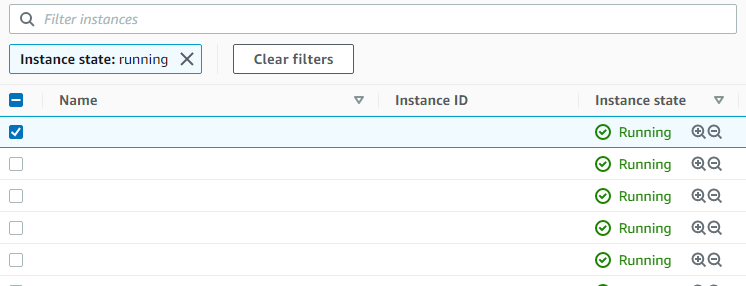 3. Click the "Storage" tab.  4. Click on the volume that you want to resize. 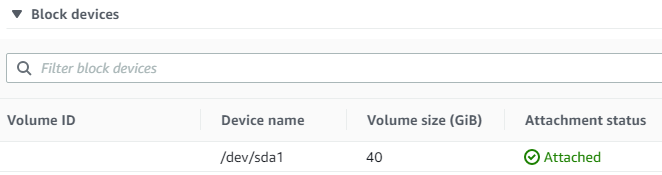 5. Then you may redirected to volumes listing page, select the target volume and click "Action > Modify Volume". 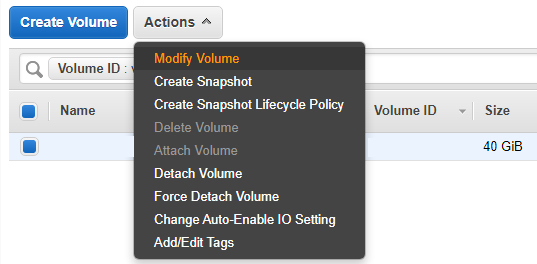 6. Now you may resize the volume. 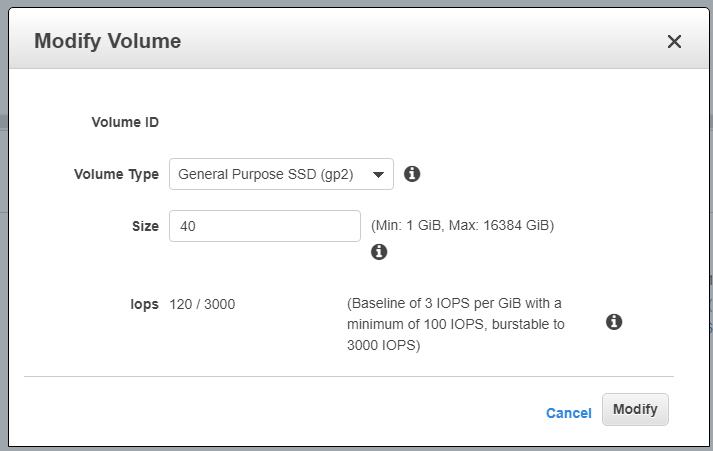 ### On your EC2 instance To take effect on your EC2 instance, you may do some action on you instance: > Reference: https://docs.aws.amazon.com/AWSEC2/latest/UserGuide/recognize-expanded-volume-linux.html#extend-file-system 1. Use `df -h` check the current disk mount points and partition. 2. Use `lsblk` to check disk and partitioning. 3. Use `sudo growpart /dev/xvda 1` to grow the partition to use entire disk spaces. 4. Use `lsblk` to check the result. 5. Use `sudo resize2fs /dev/xvda1` to extend the volume of partition. Enjoy : )